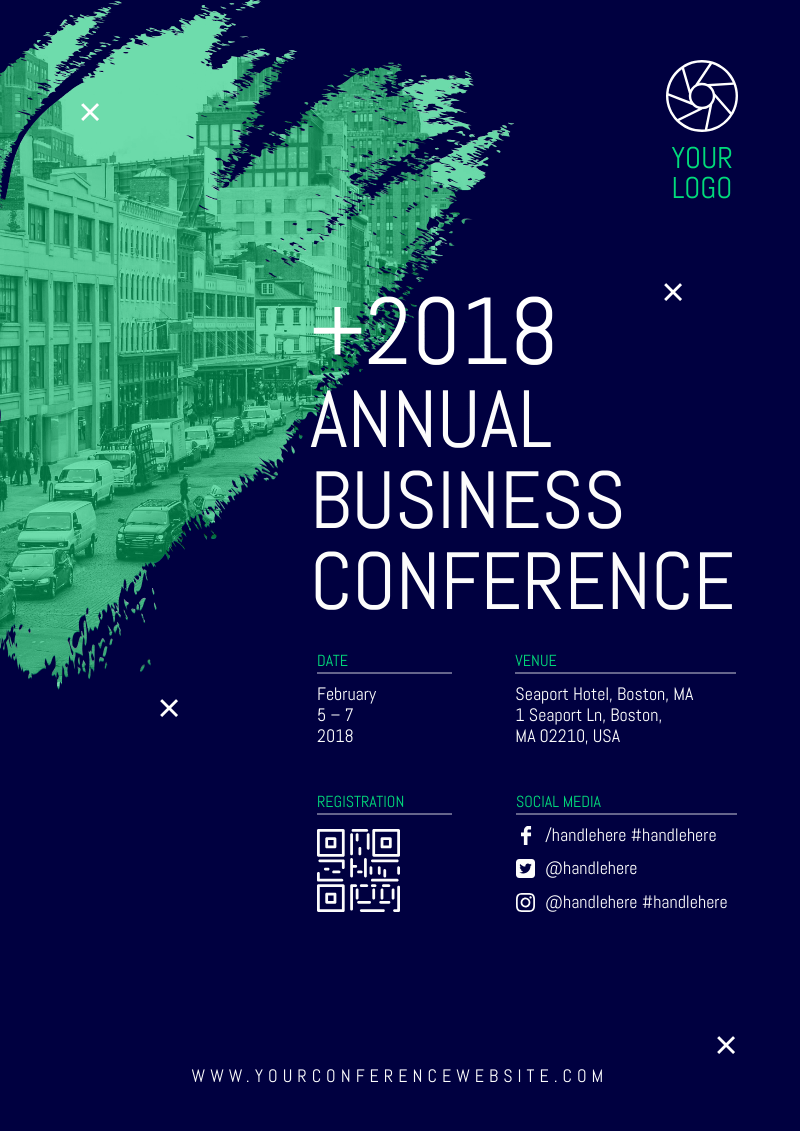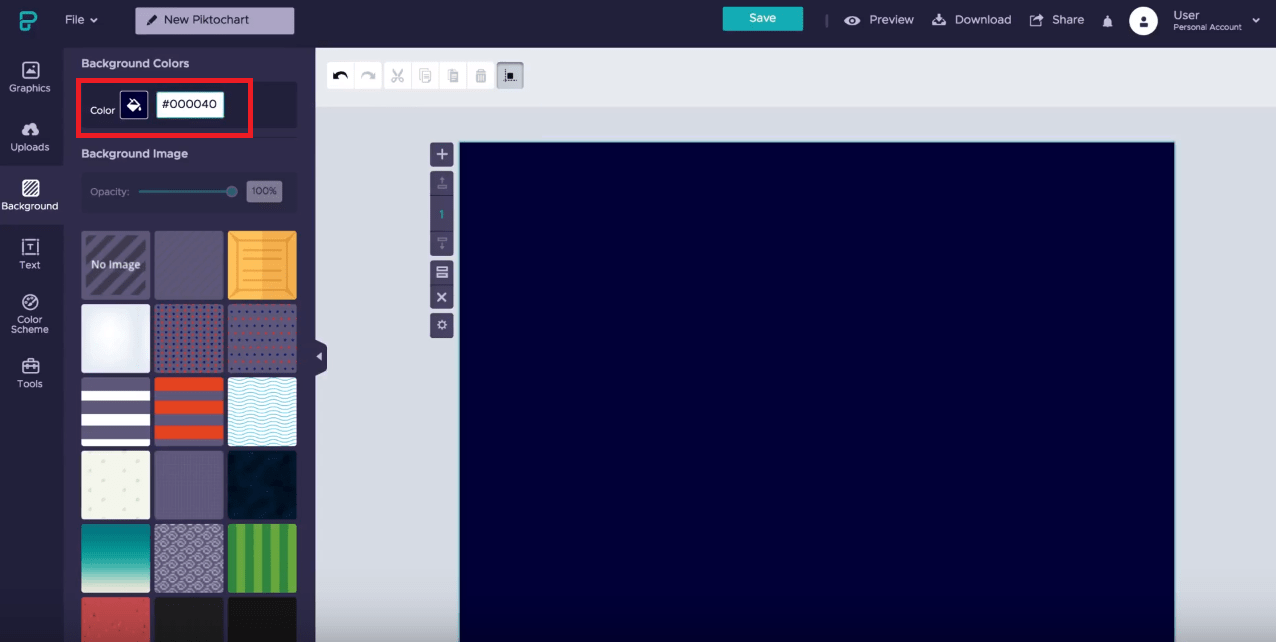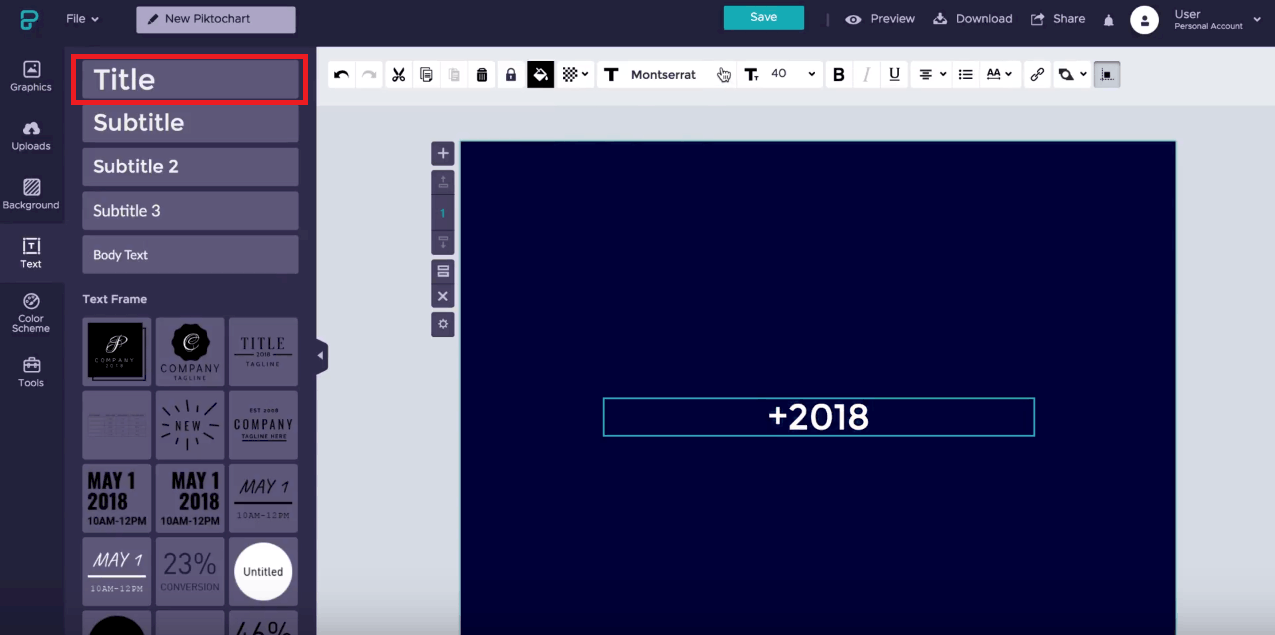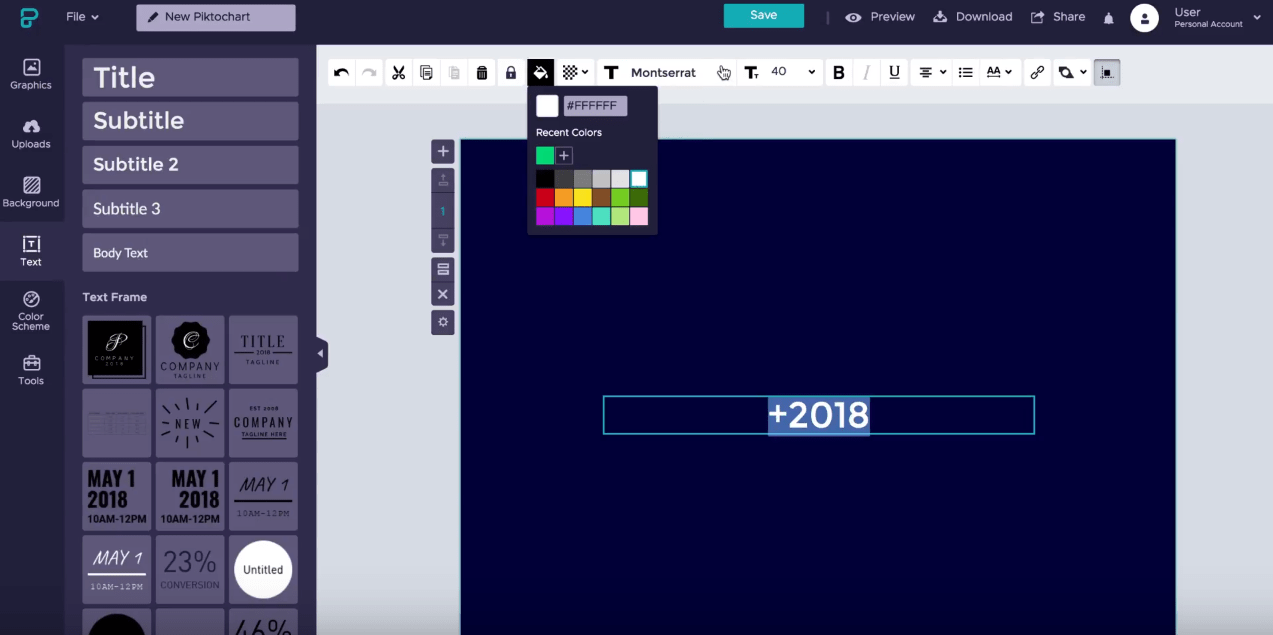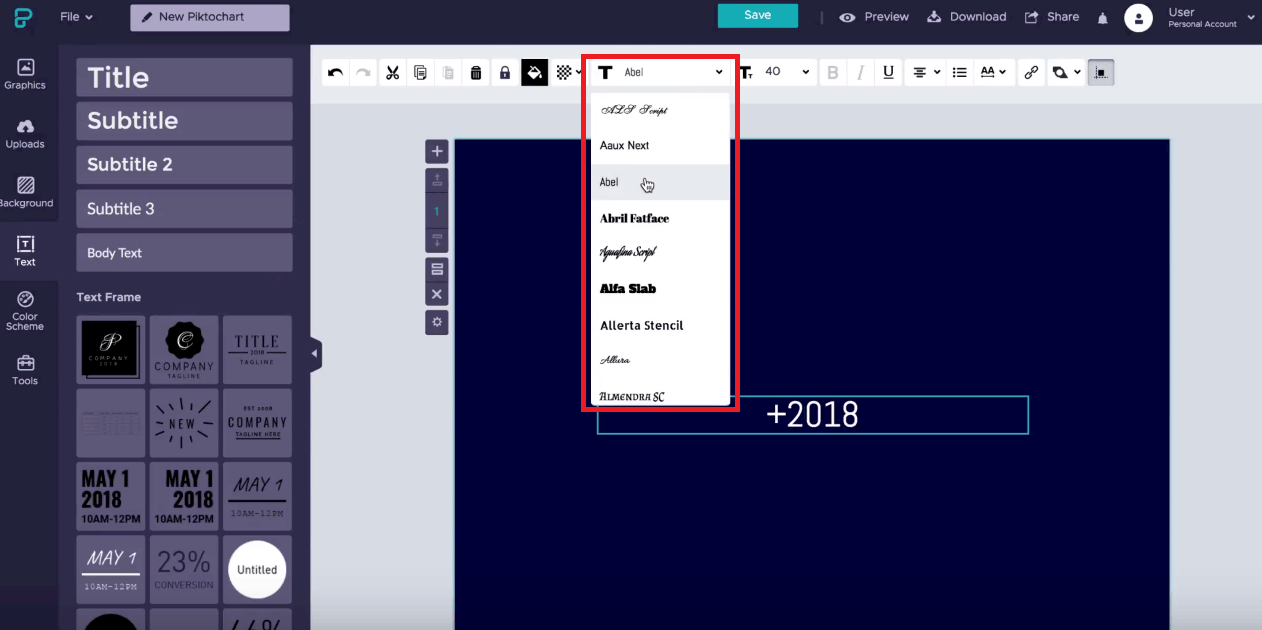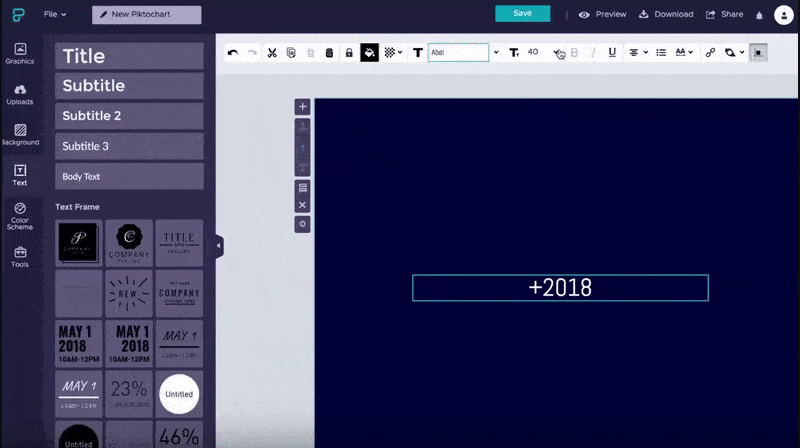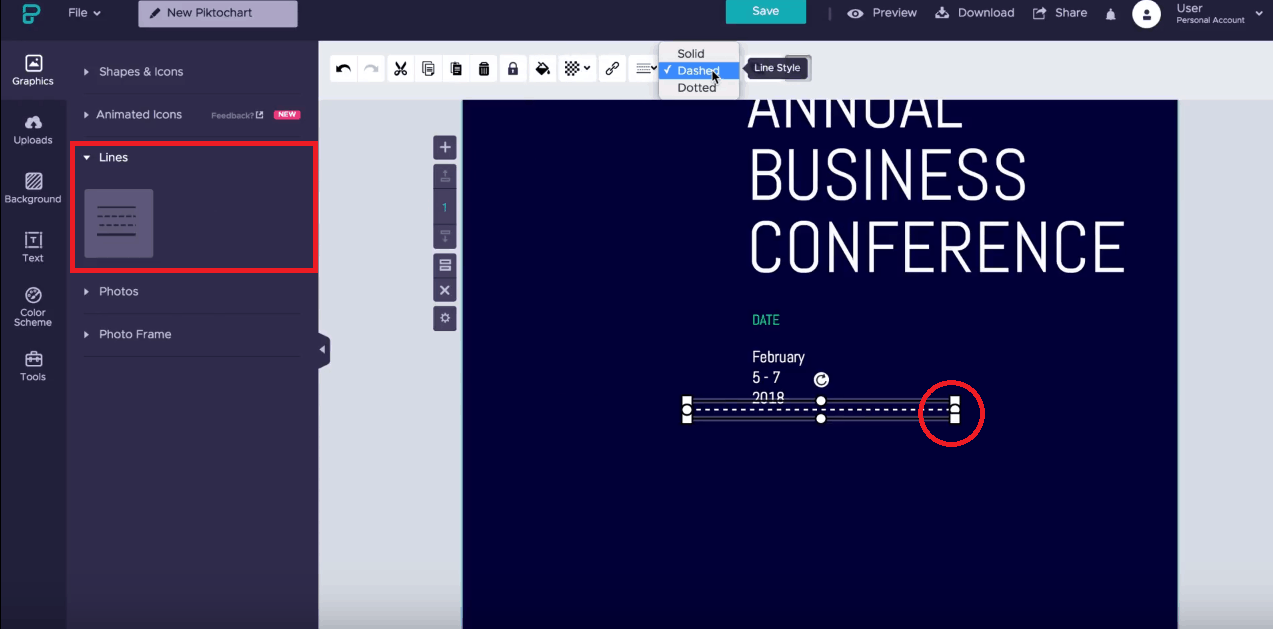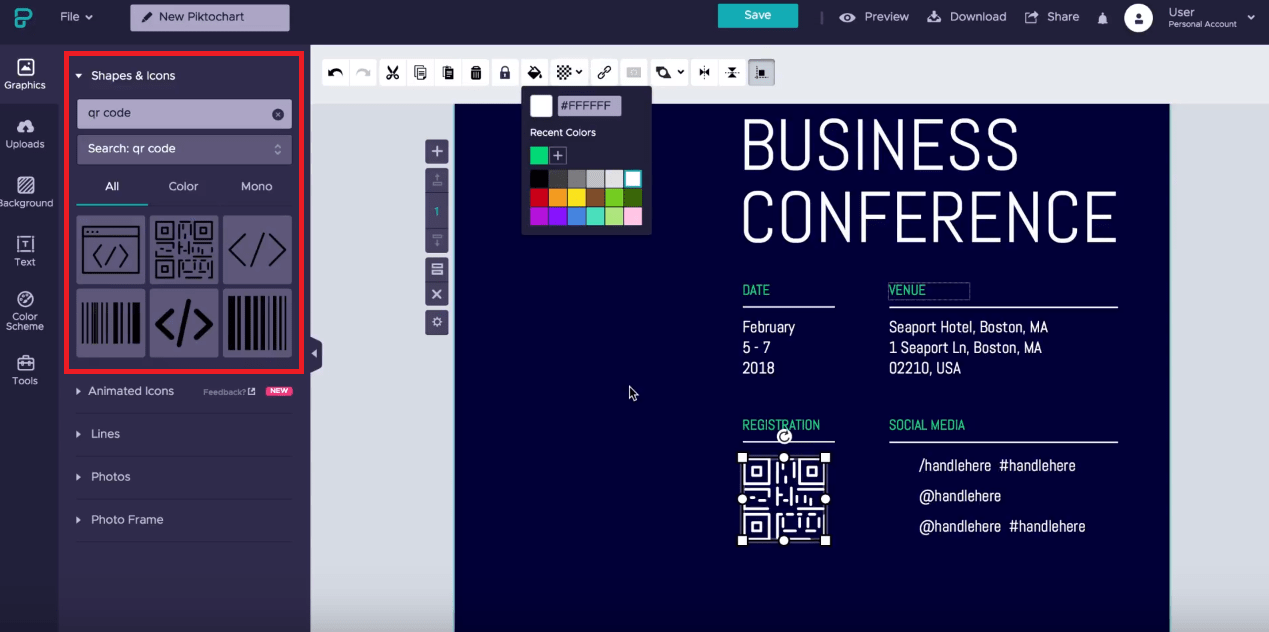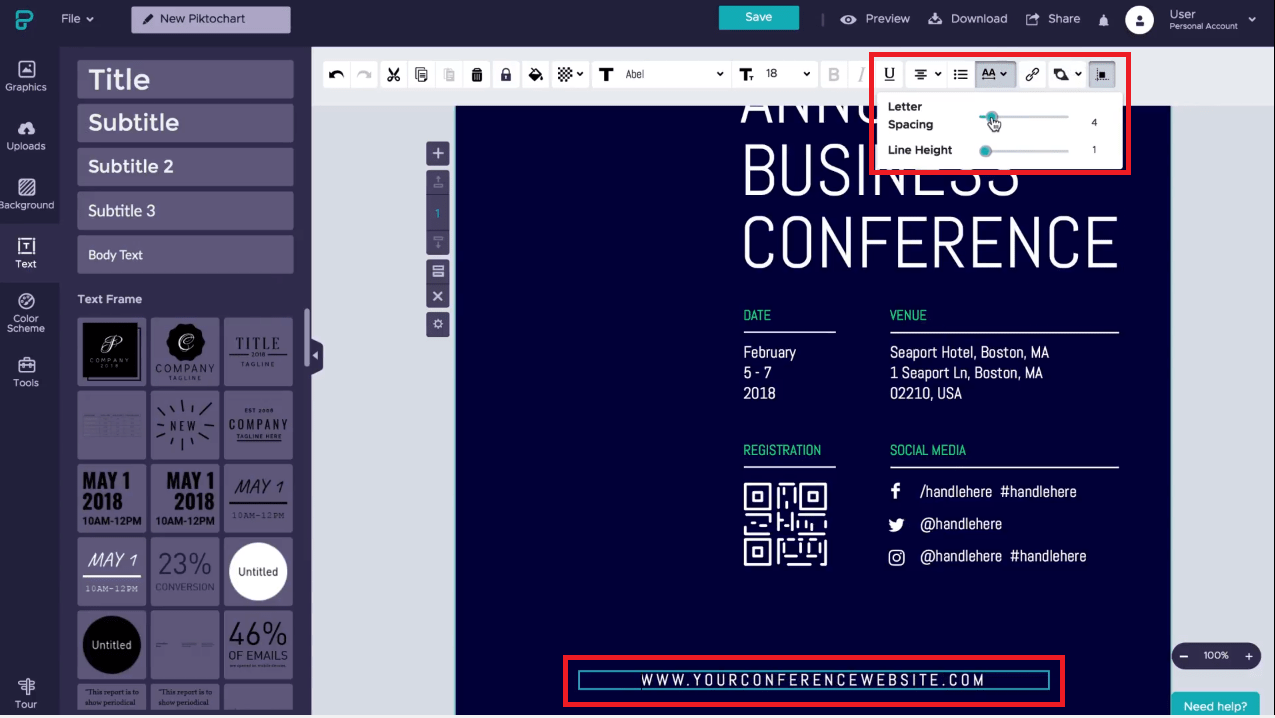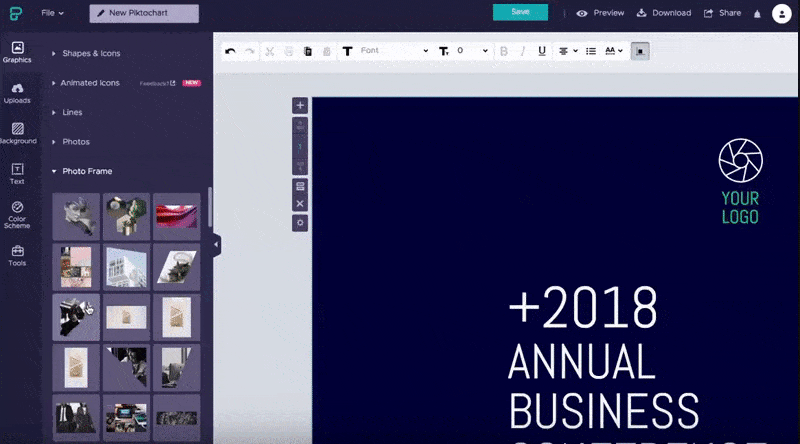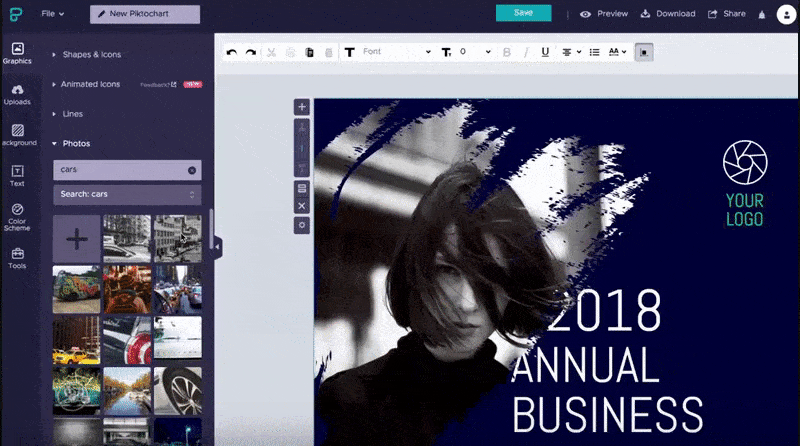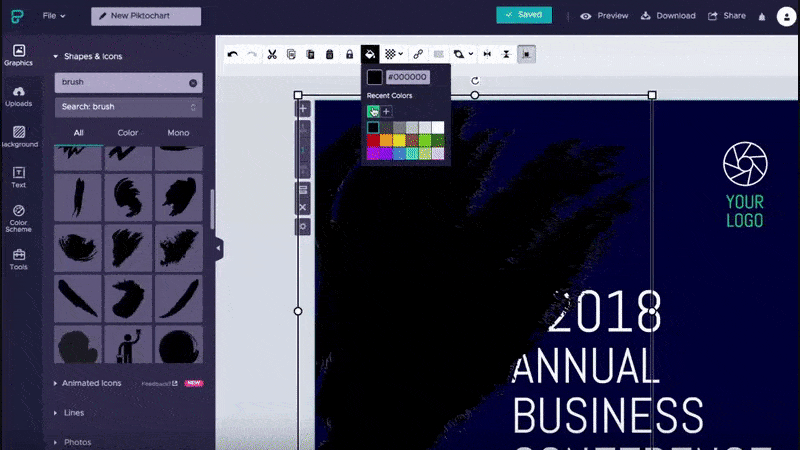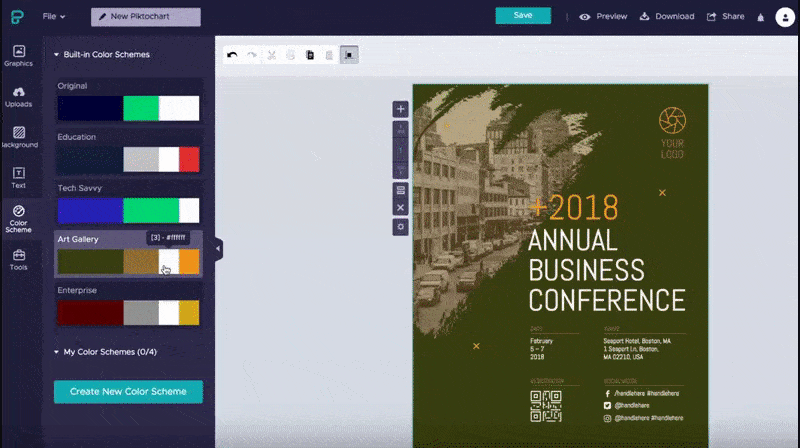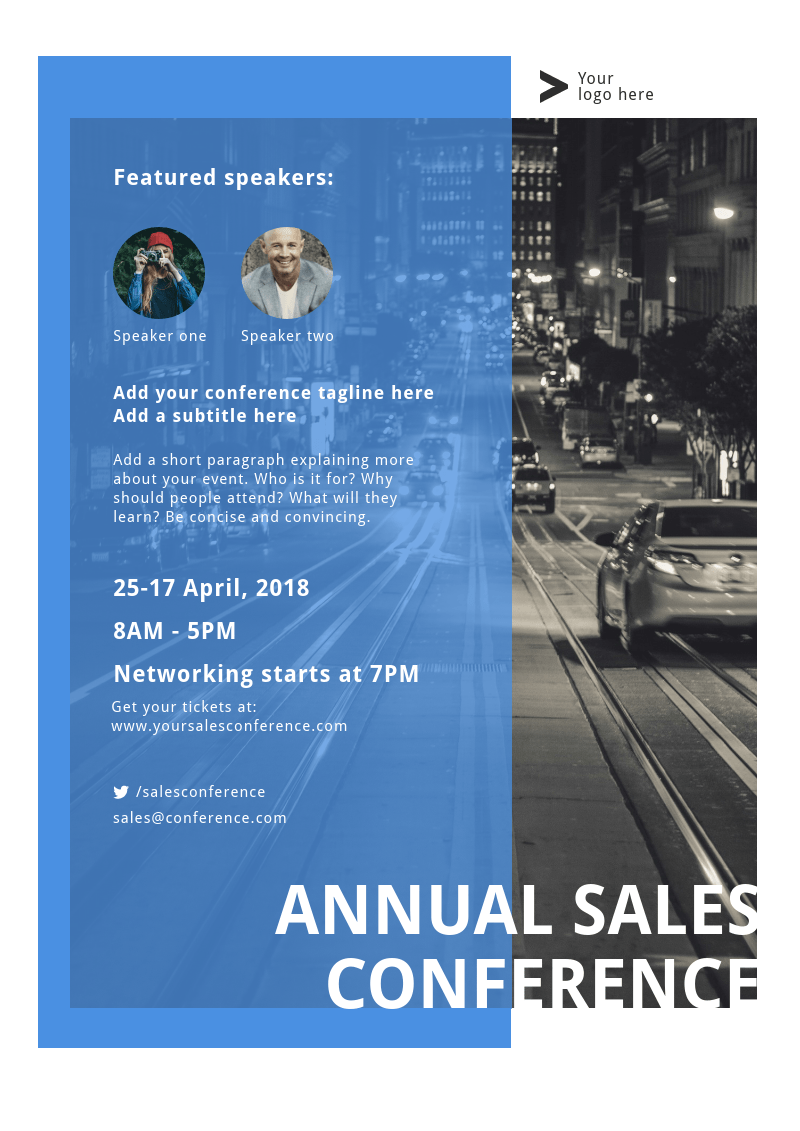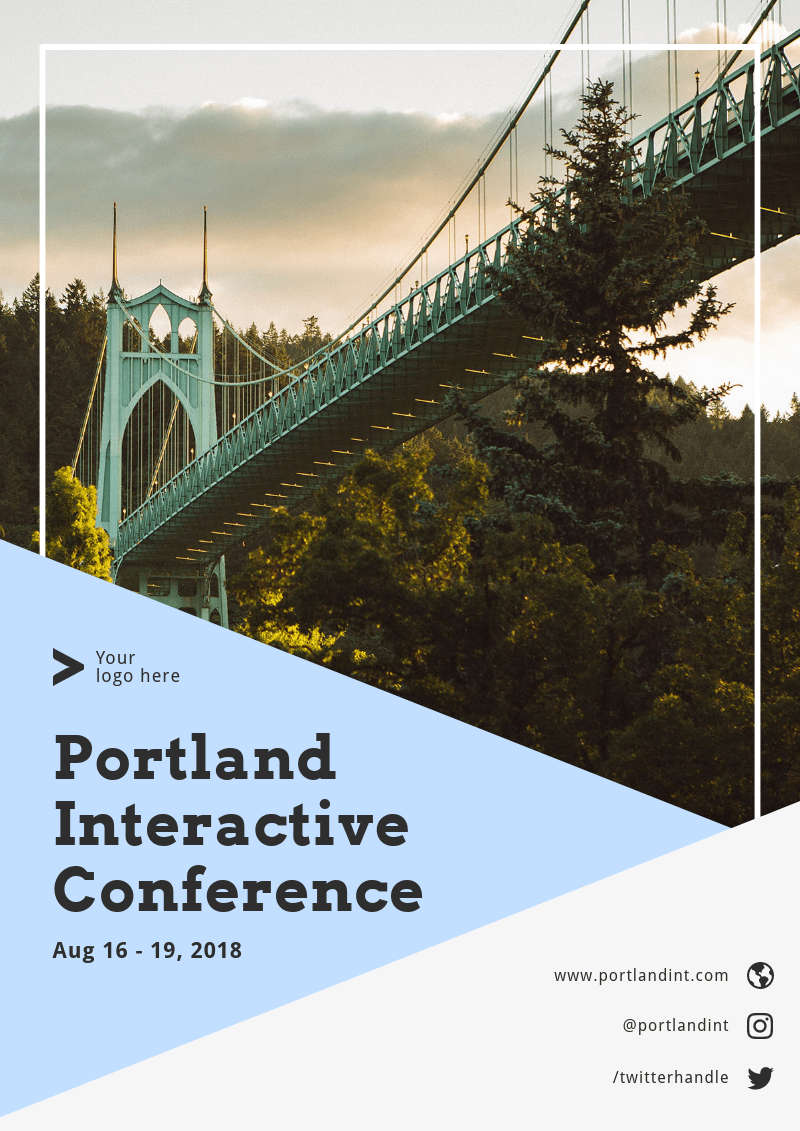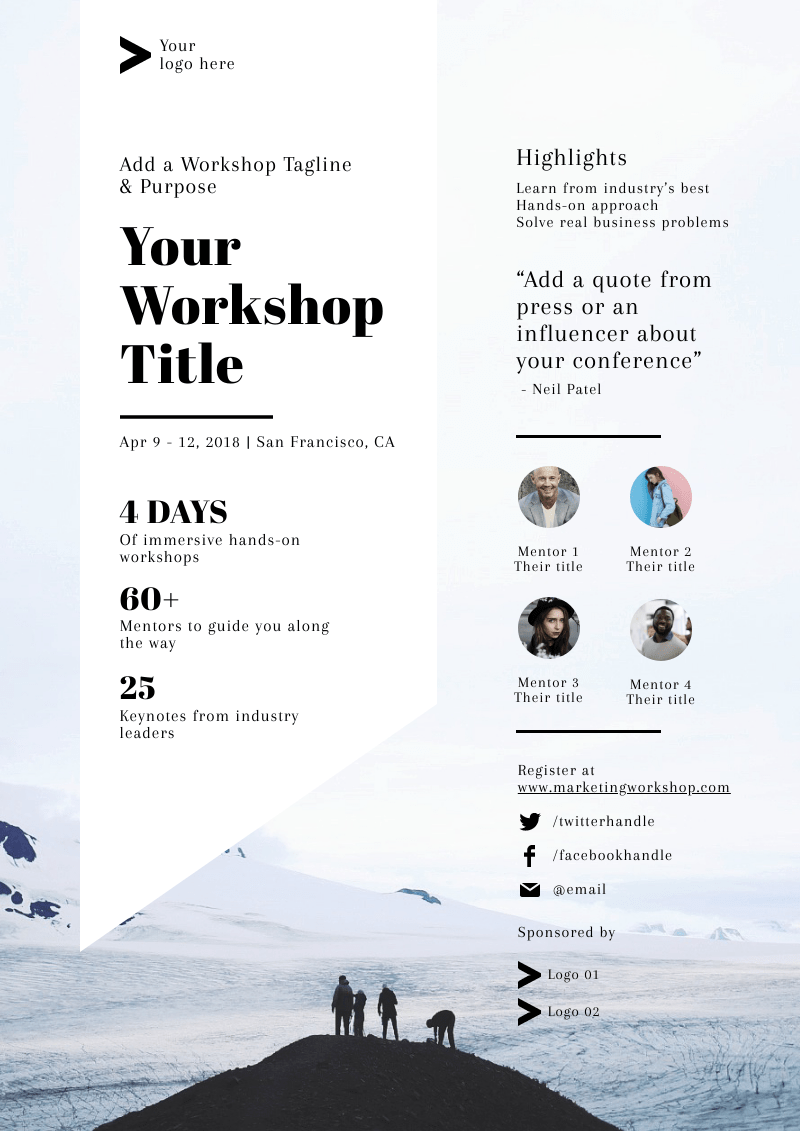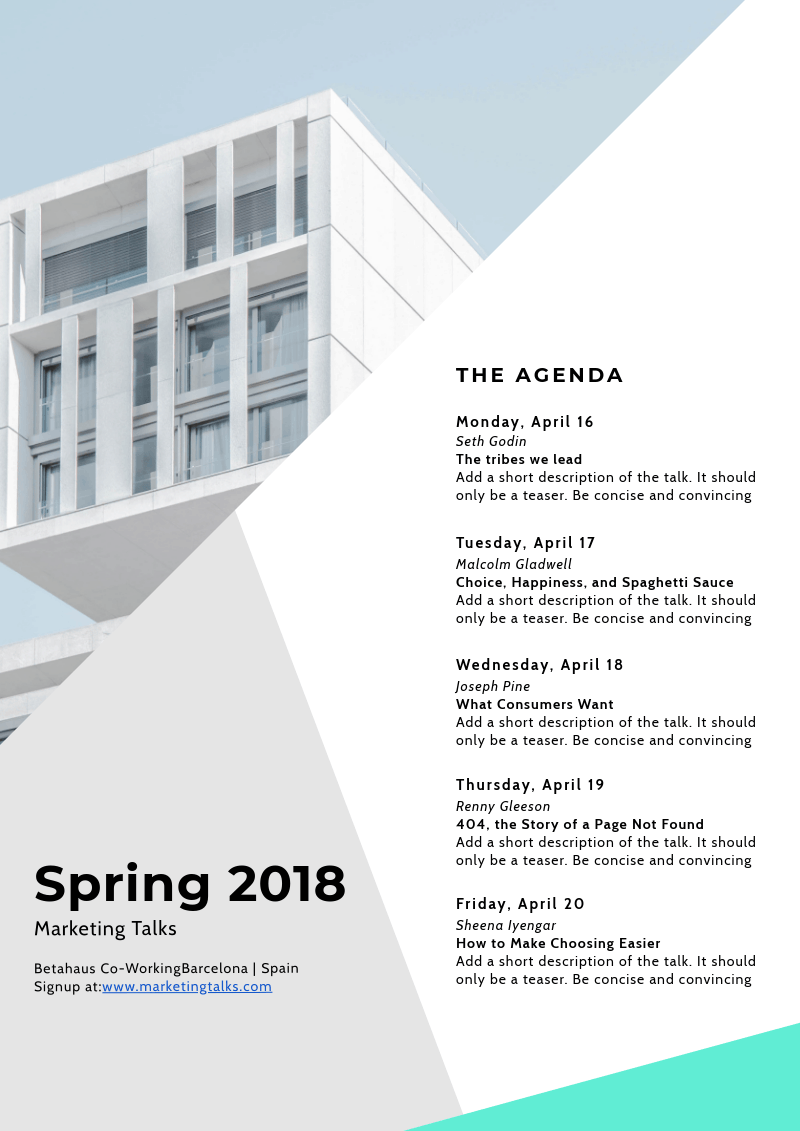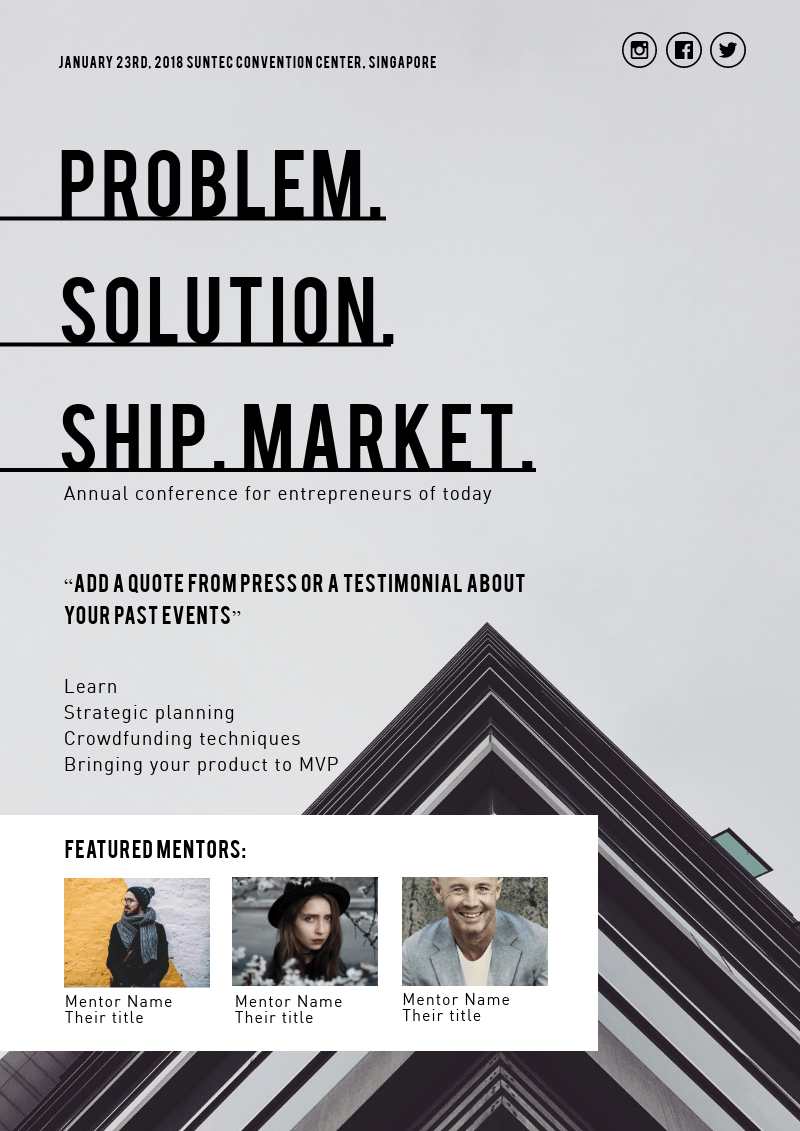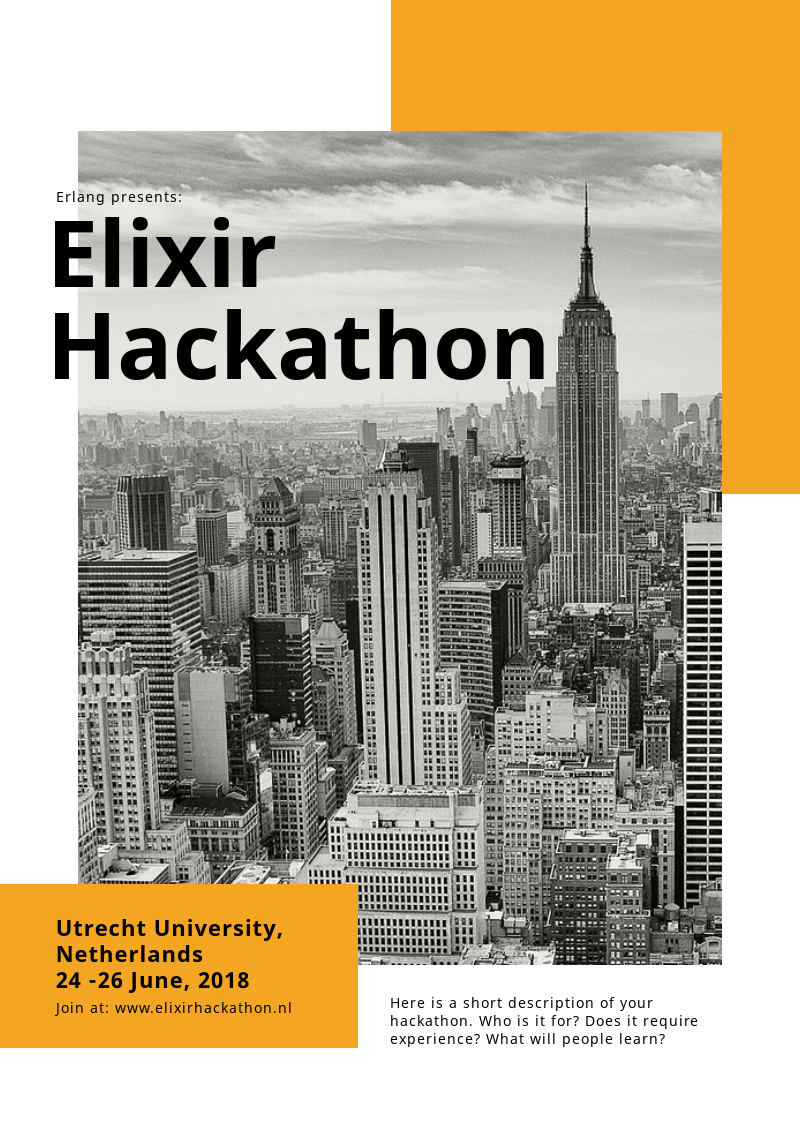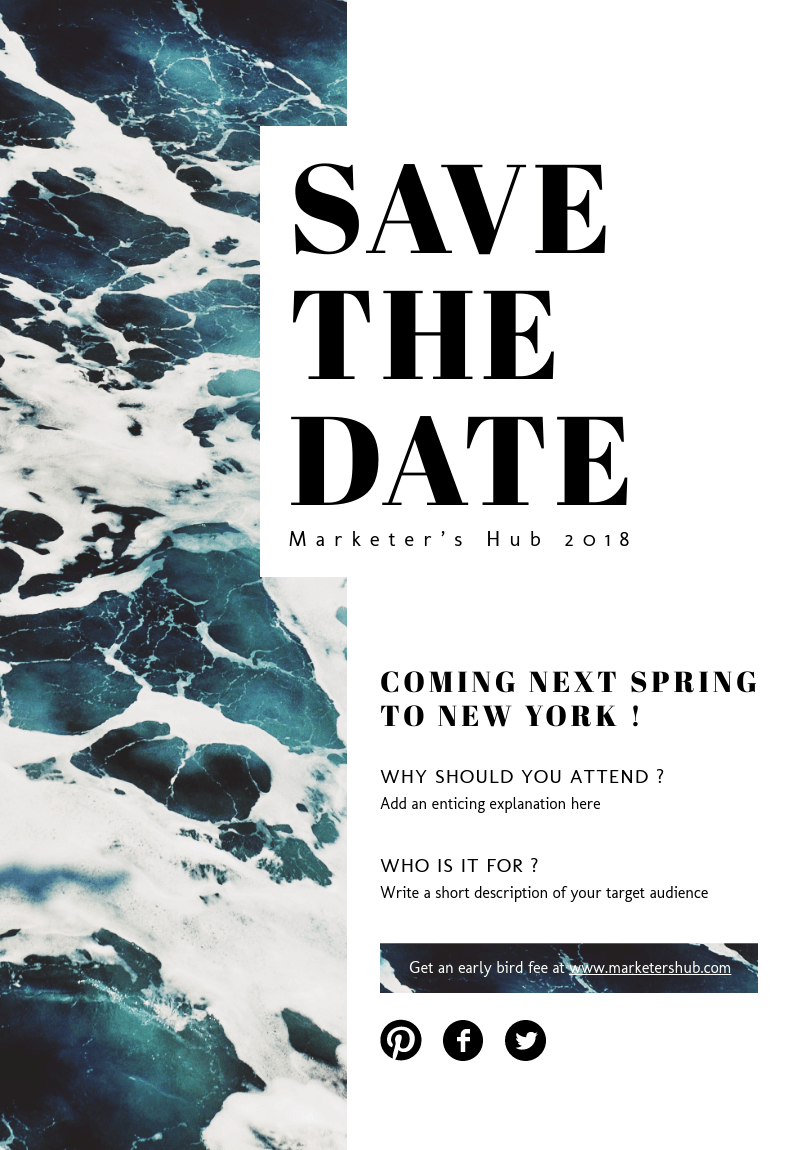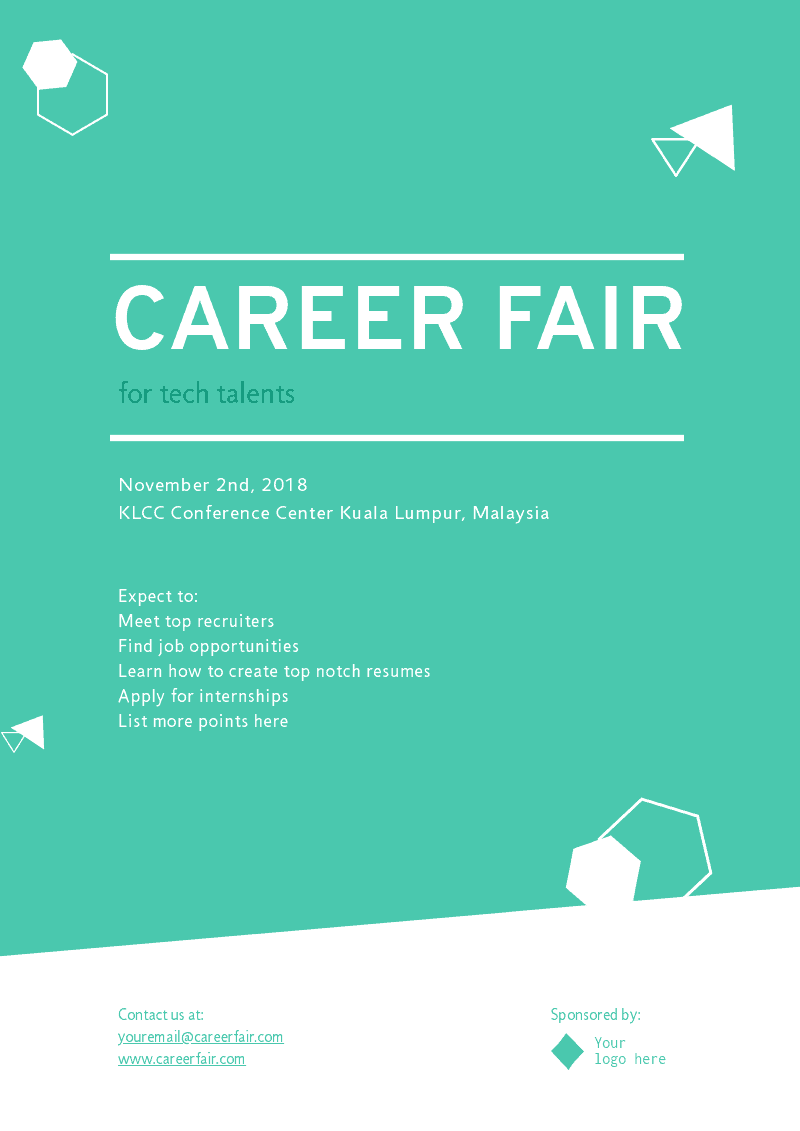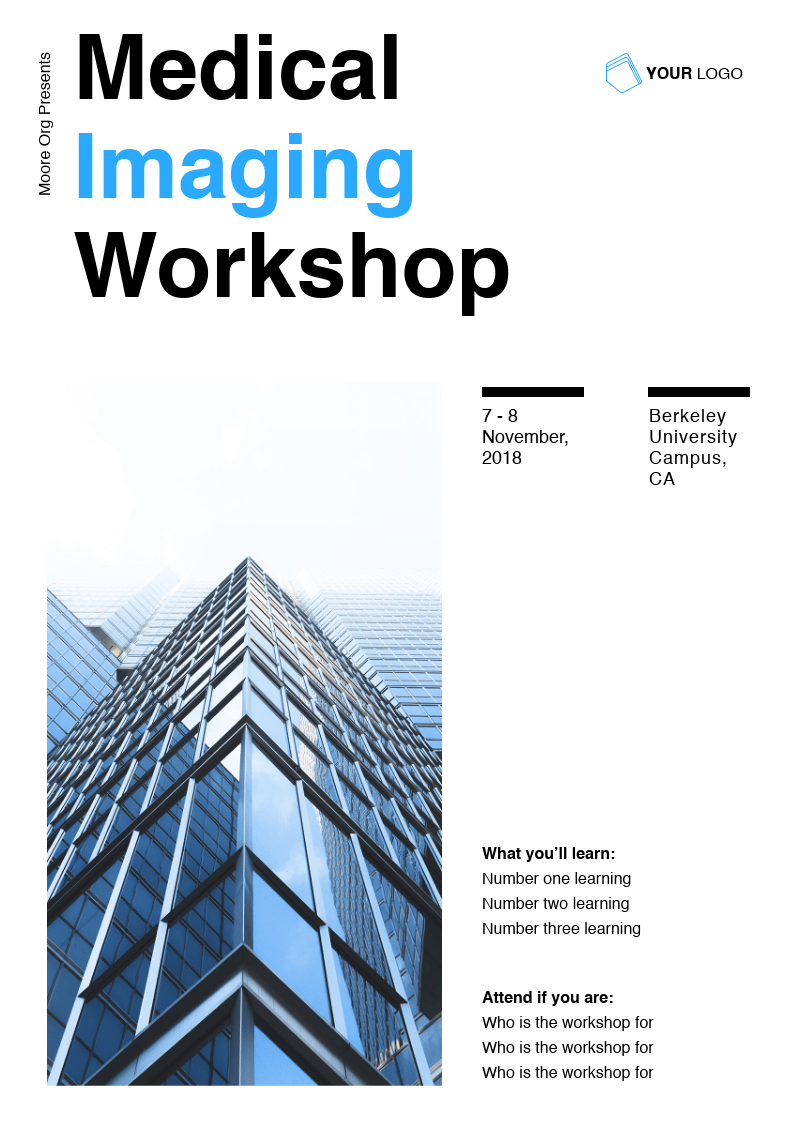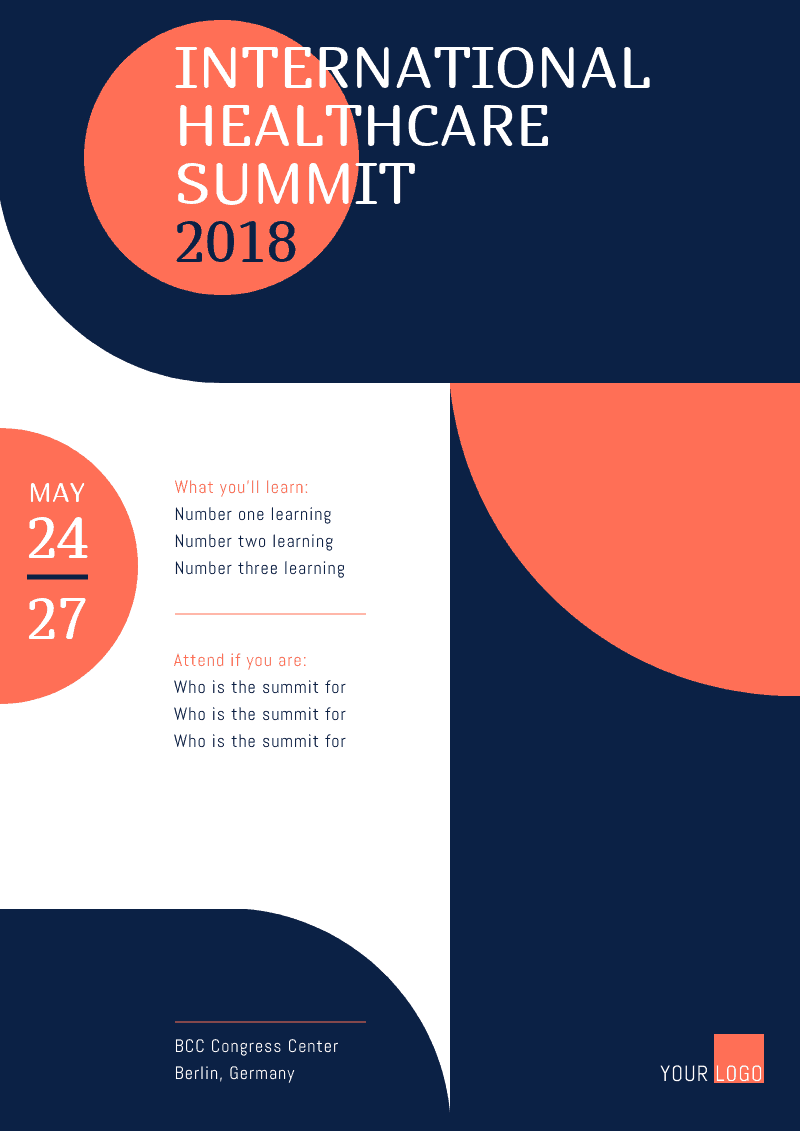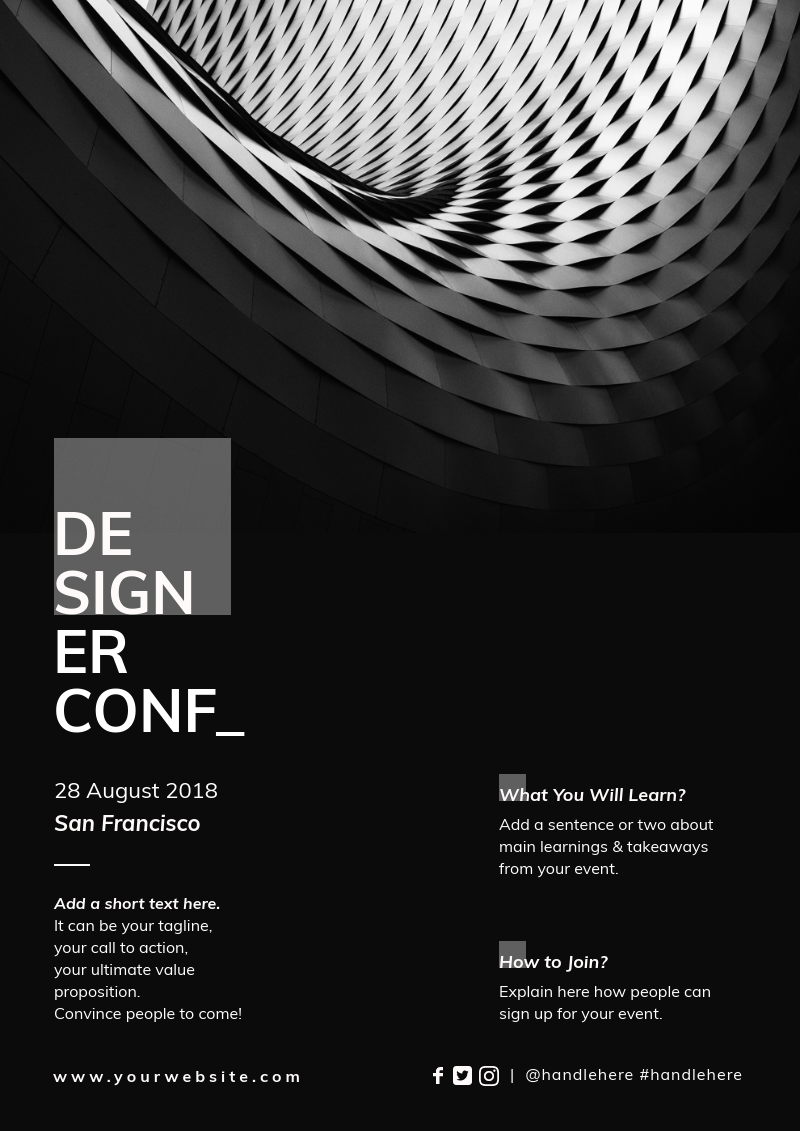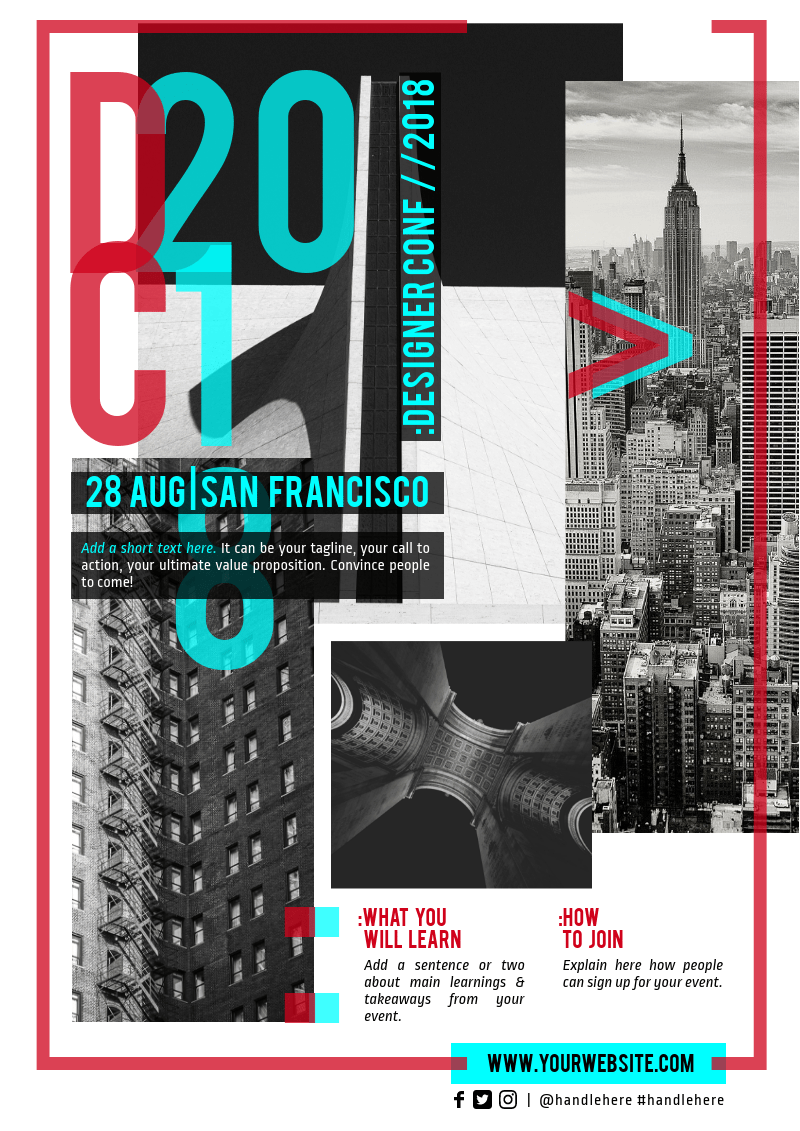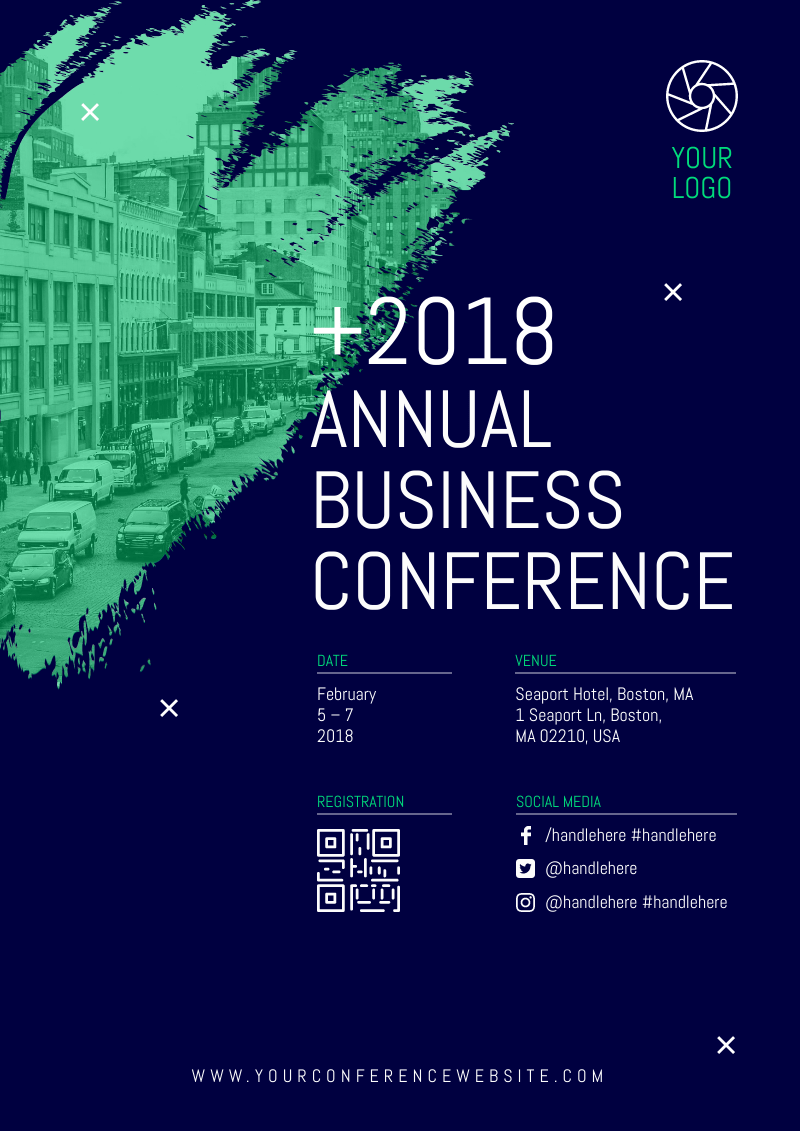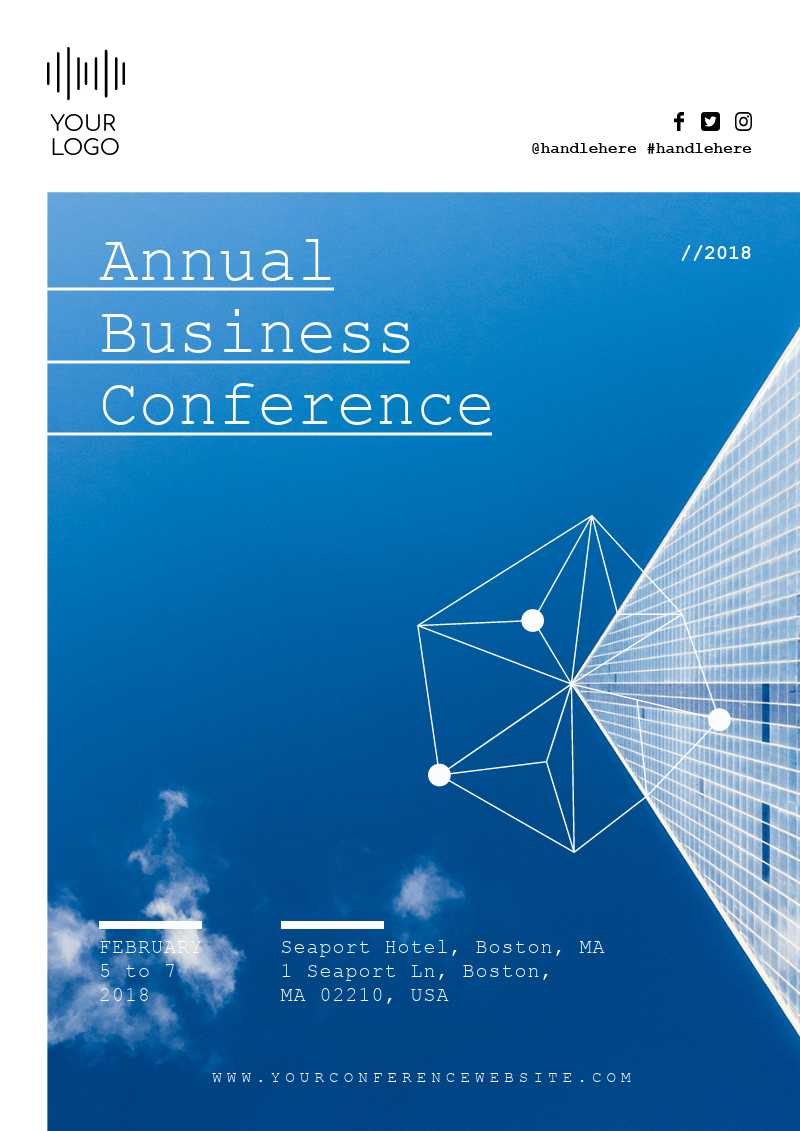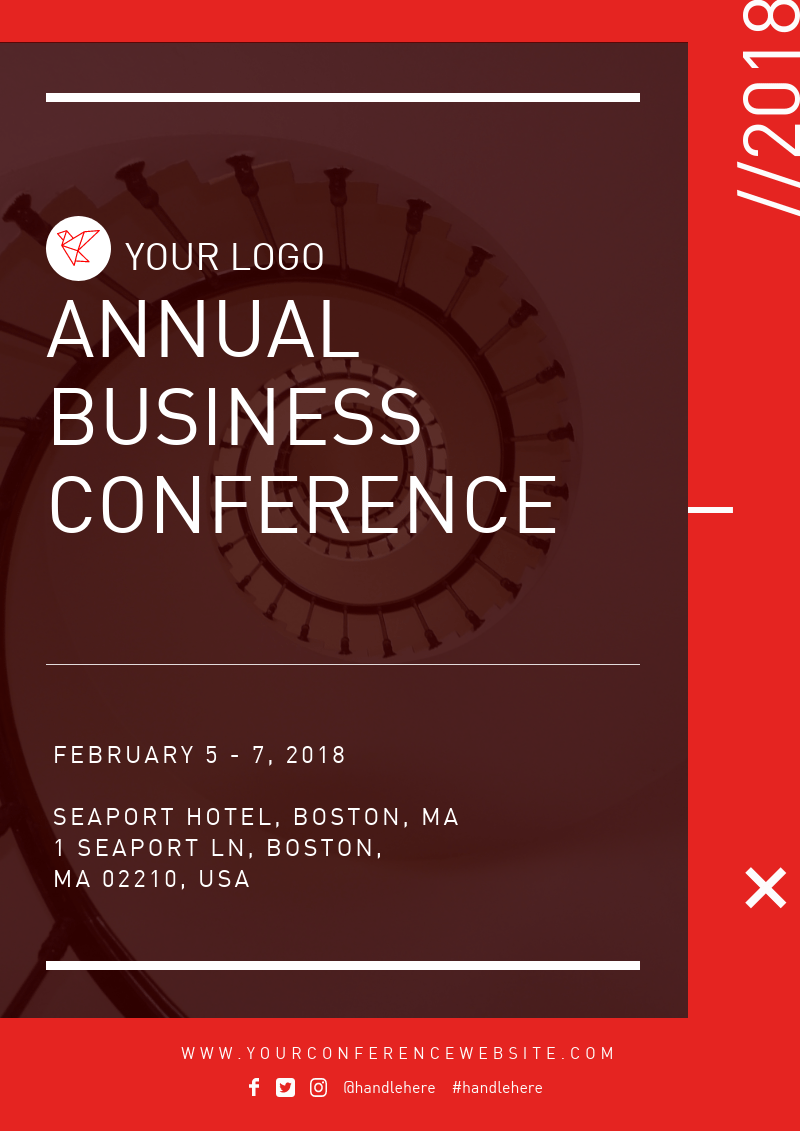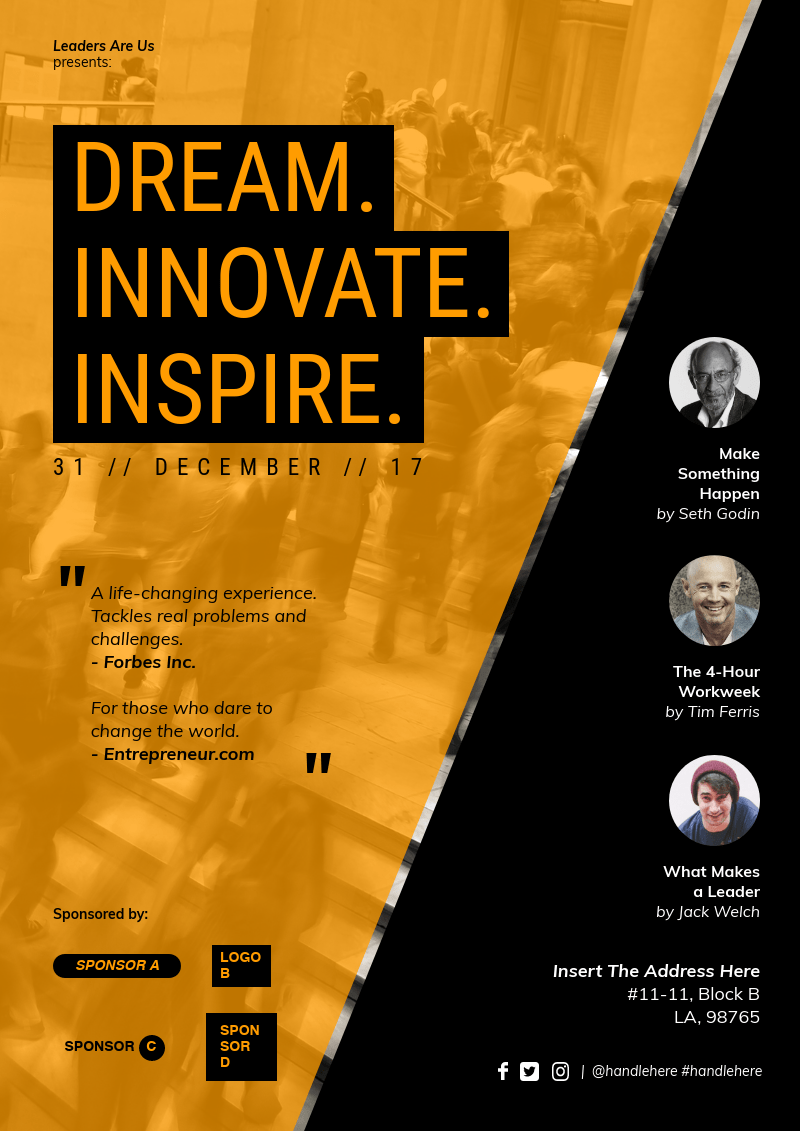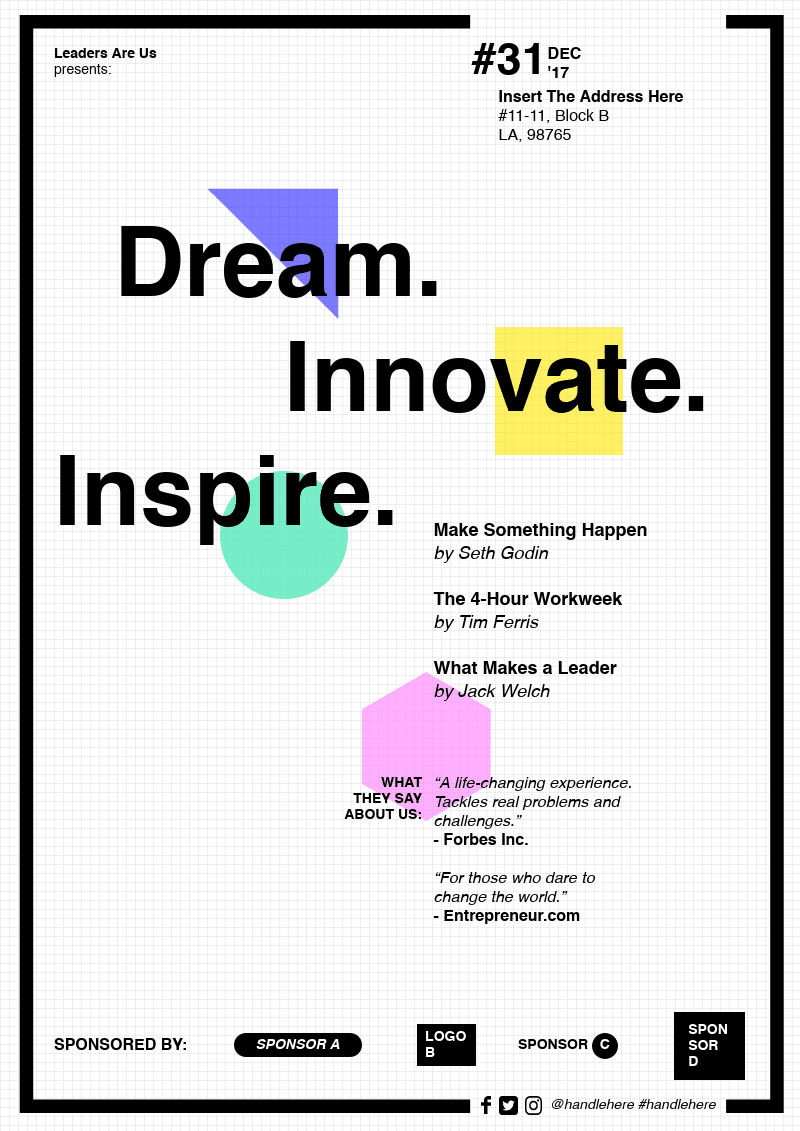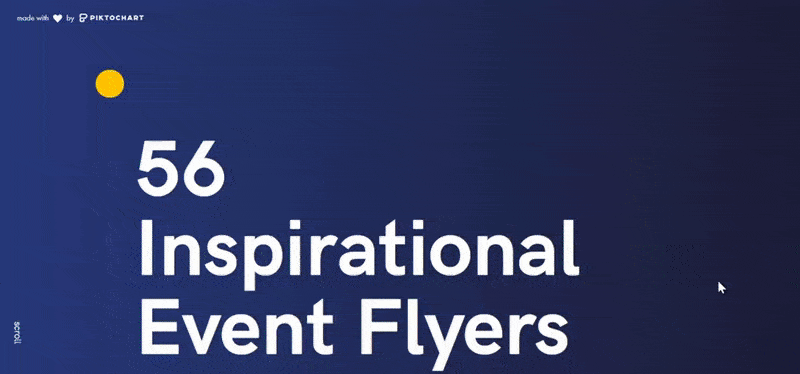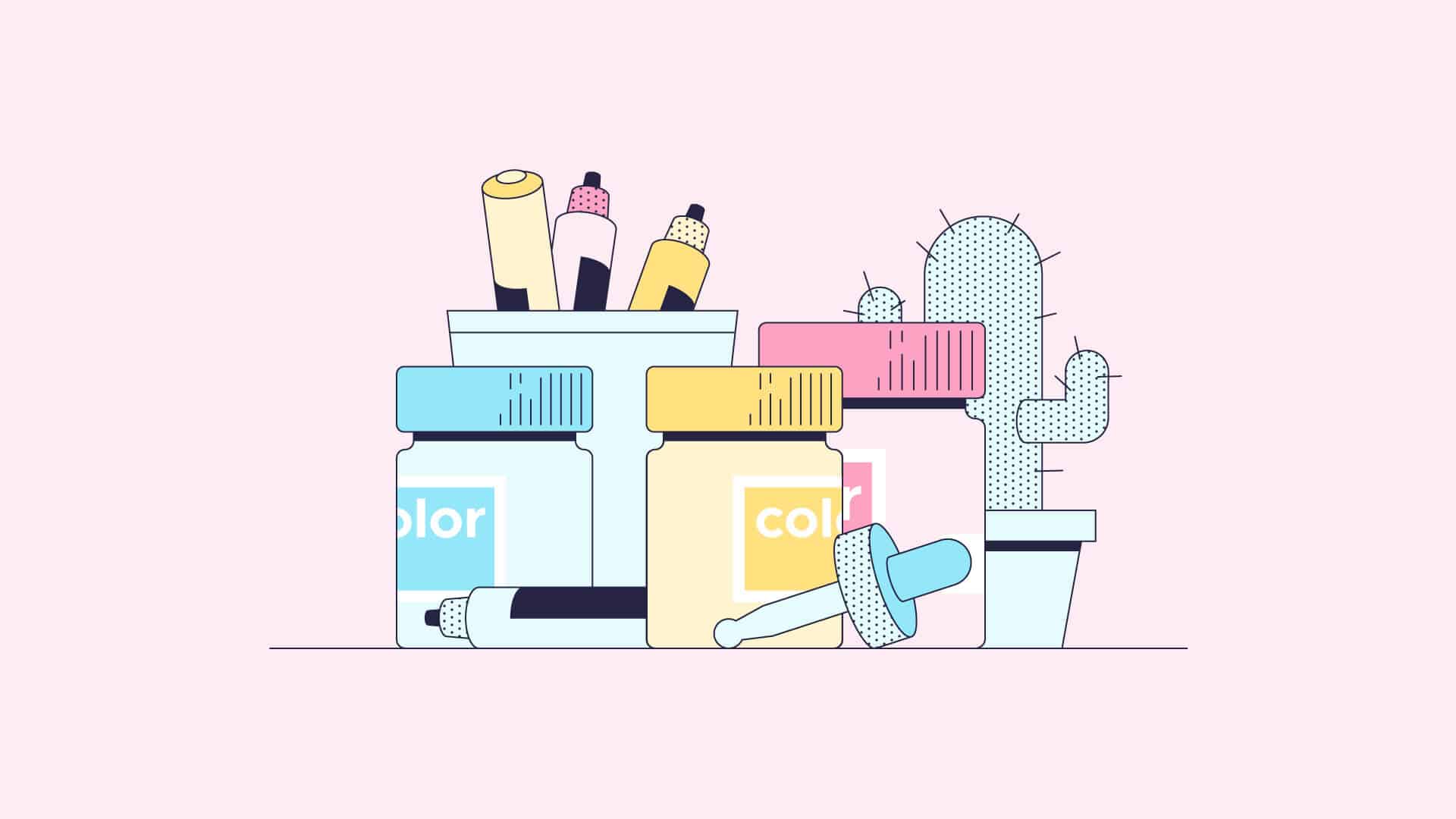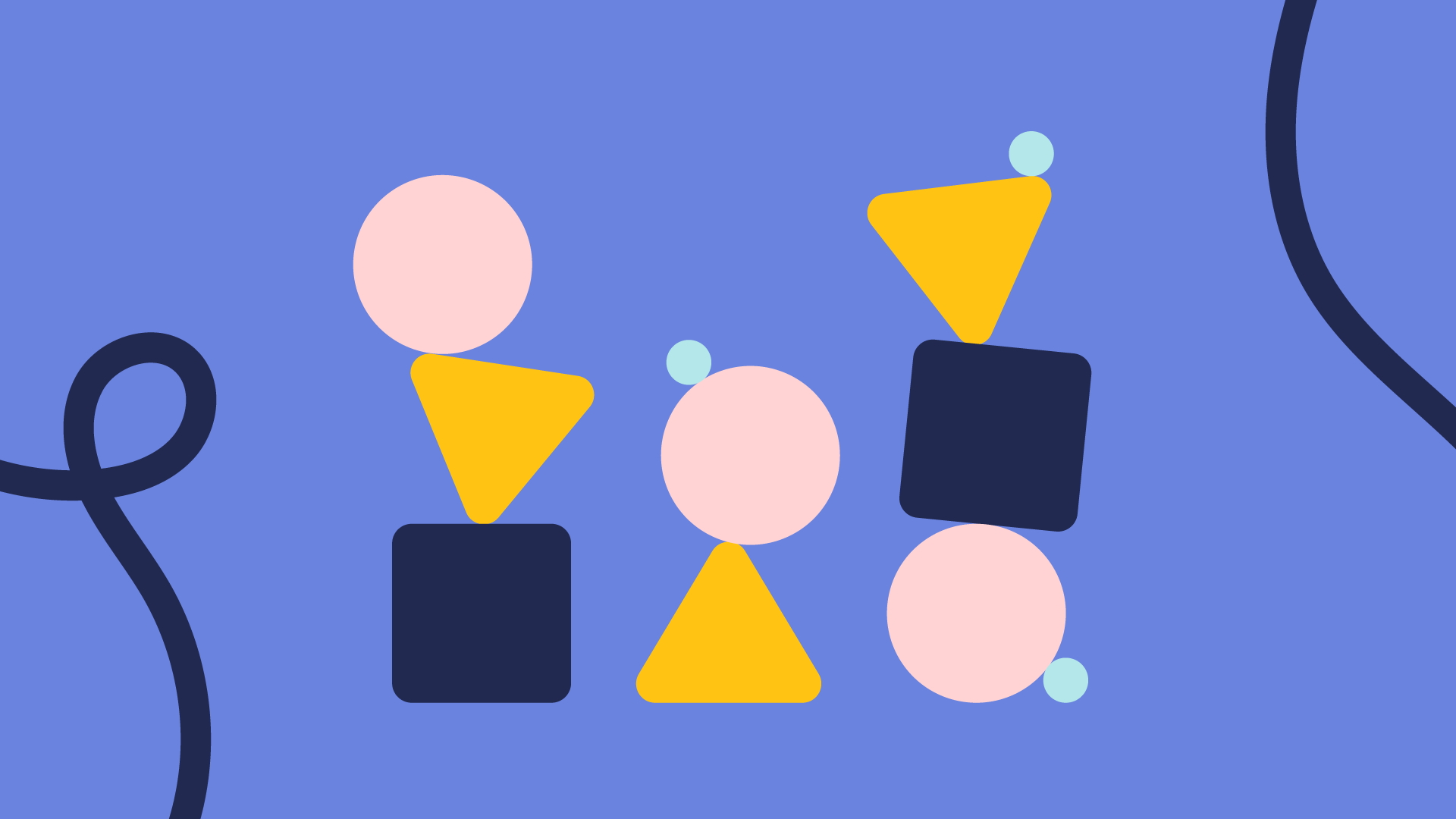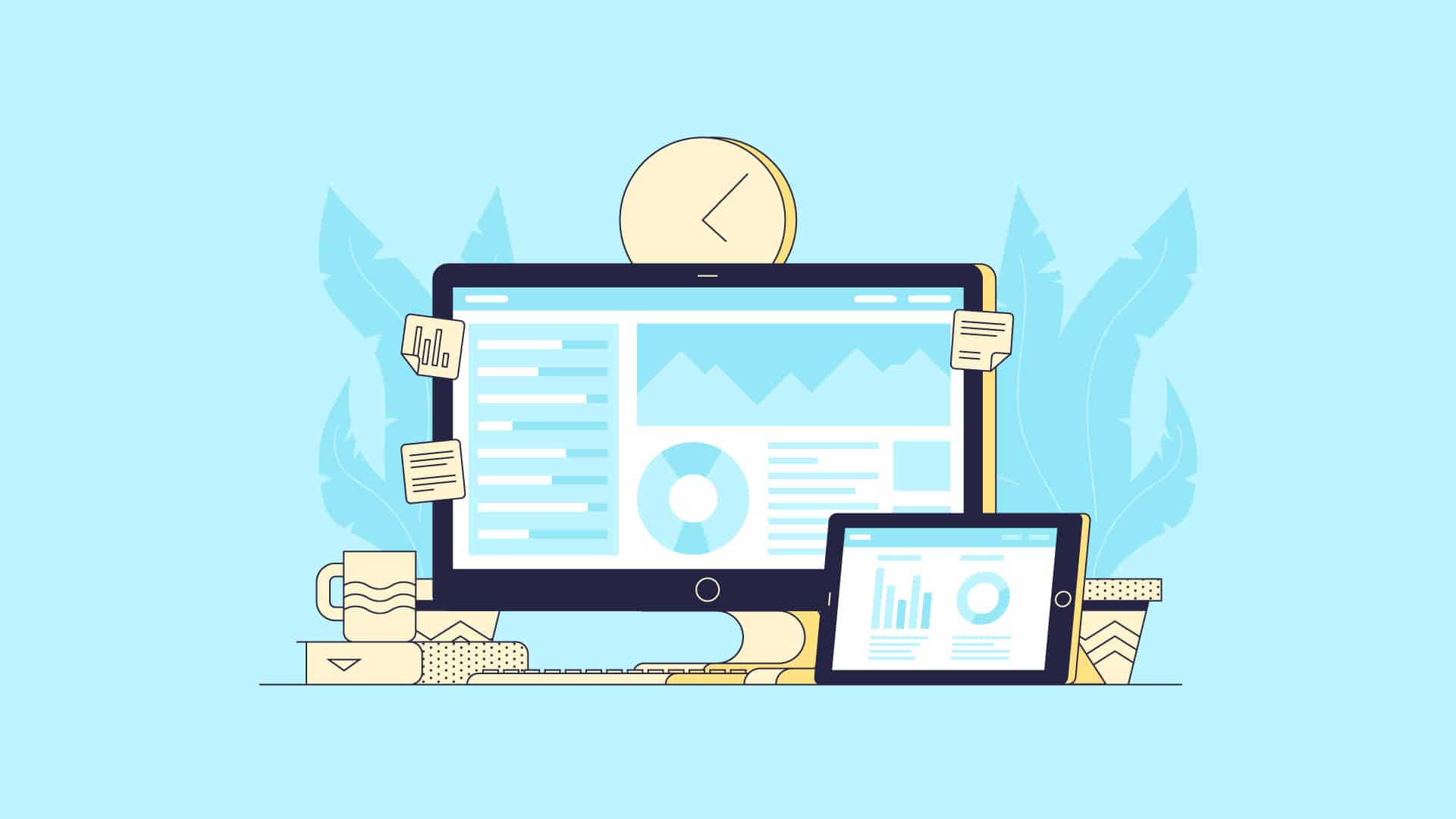Events. They come in all shapes and sizes, but at the end of the day are meant to gather people in a genuine and bonafide human connection kind of way. If you’re organizing one, your task is this – get the attention of your audience and convince them to come to your event. What better way to do this than with a beautifully designed flyer?
Despite having 20+ flyers for you to choose from and use within Piktochart’s online design software, we get that some of you will want to design your own event flyer from scratch. So in this tutorial, we’ll be teaching you to do just that.
If you prefer learning through a video format, you can watch the video tutorial above. Or, we’ve also created a step-by-step guide for you to follow as well.
Let’s Make An Event Flyer!
Today, we’ll be designing together the below event flyer that is eye-catching and has quite the artistic flair.
Want to create this event flyer right away? Click here to do it in Piktochart.
1. Background
Start off by setting a background color that corresponds to your branding or event color palette. If you aren’t working with any particular brand colors, think about the theme of your event and select your colors accordingly.
You can set this up by selecting ‘Background’ in the panel and then type a HEX color code in.
2. Text
Next, you can add some text to your event flyer. You can do this by clicking on the text tool panel. In this case, we’ll be adding a title for your flyer which is “2018.”
You can change the color of your font easily through the color drop down menu as seen below. Don’t feel limited by the colors we’ve displayed here, you can always add your own colors by entering in HEX codes.
Remember, you can change your font by choosing from a list of Google fonts in the font drop down menu, as seen below. In this case, we are going to change it to ‘Abel.’
As for scaling your text, you can either use the font size menu next to fonts. The quickest way to do this is to hold down the ‘Shift’ key, while dragging the little dots on the side of the text box.
3. Structure
Now it’s time to add some structure, and we can do this by adding some dividing lines. This is a great way to break up your visuals while giving structure to your compositions and layout.
To do this, click on the ‘Graphics’ panel on the left and click on lines. From there on, you’ll be able to drag it onto the canvas. By default, lines are in black, so you can change it to white by using the color tool. You can also adjust it whether you’d like your lines to be solid, dashed, or dotted – and also do some dragging on the corners of the boxes to modify the width of your lines.
4. Icons
Now we can add extra elements such as QR codes, social handles, and other icons which will make it easy for people to learn more about your event or contact you. You can do this by browsing through the icon library, which is housed under the ‘Graphics” panel, and search for what you need.
You’ll also want to consider adding your website URL at the bottom of the flyer to make it even easier for your audience to reach you. You can also put the URL in all capital letters, and play around with letter spacing for a cool visual effect.
5. Photo Frame
In this particular event flyer design, we’re going to add a brush shape which will double as a photo frame. It’ll add a fun, artsy flourish to your flyer, and also act as a focal point for your audience. To do this, head again over to the ‘Graphics’ panel, click on ‘Photo Frame,’ and then select the brush stroke image and drag it onto the canvas.
To add an image to the brush shape, head over to ‘Photos’ where you can select from Piktochart’s gallery of built-in gallery of images, which are all royalty free. Simply use the search bar to find a photo you’re looking for. In this case, we are going to select something car related.
Next, change the overlay to green and lower the opacity to 50% for our car photo that’s hidden underneath to become visible.
6. Color Schemes
A way to quickly change the look of your flyer is to use a feature called ‘Color Schemes.’ You can either choose from our predefined color schemes for this particular poster, or you can create a brand new one made up of your brand colors. The sky’s the limit with this one.
Time To Make Your Own!
So there we have it! A beautiful and actionable event flyer created in just under 5 minutes. Now it’s time to try these new skills on for size by making your own.
Luckily in Piktochart, we have a bunch of professionally designed flyer templates for a variety of event themes and moods. So whatever great event you’re trying to pull off, we have you covered.
01. Innovation Event Flyer
Make this innovation design event flyer now!
02. Sales Conference Event Flyer
Create the sales conference event flyer in Piktochart!
03. Digital Conference Event Flyer
Edit the digital conference event flyer in Piktochart now!
04. Marketing Workshop Event Flyer
Create this marketing workshop event flyer!
05. Marketing Talks Event Flyer
Make this marketing talks event flyer right away!
06. Entrepreneur Conference Event Flyer
Make this entrepreneur conference event flyer now!
07. Hackathon Event Flyer
Create this hackathon event flyer in Piktochart now!
08. Save The Date Event Flyer
Create this save the date event flyer straight away!
09. Career Fair Event Flyer
Make this career fair event flyer now!
10. Medical Workshop Event Flyer
Edit this workshop event flyer in Piktochart!
11. Healthcare Summit Event Flyer
Edit this event flyer template in Piktochart now!
12. Design Conference Event Flyer
Create this design conference event flyer!
13. Design Event Flyer
Create this design event flyer in Piktochart!
14. Business Conference Event Flyer
Make this business conference event flyer right away!
16. Enterprise Event Flyer
Create this enterprise event flyer in Piktochart now!
17. Business Event Flyer
Make this business event flyer straight away!
18. Business Conference Event Flyer
Create this business event flyer in Piktochart now!
19. Inspirational Event Flyer
Create this inspirational event flyer in Piktochart!
20. Innovation Event Flyer
Make this innovation event flyer now!
If you’re looking for more inspiration, we’ve put together an interactive gallery made up of 56 event flyer designs that will help you think outside of the box.
Happy Piktochart-ing!